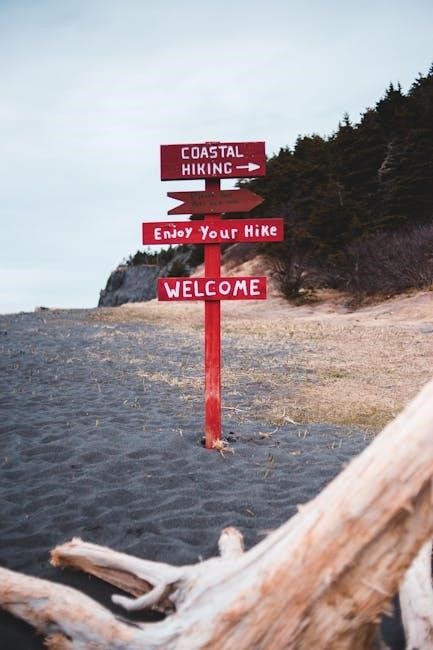Plantronics C054/CS540 Setup Guide
This guide helps you set up your Plantronics CS540/C054 wireless headset. It covers initial pairing, connecting to phones and computers, and understanding key features. Troubleshooting tips are also included for a smooth experience.
Initial Pairing of Headset and Base
The Plantronics C054/CS540 typically pairs automatically. However, if the headset and base don’t connect, manually initiate pairing. On the charging base’s back, press and hold the pairing button (usually 5-8 seconds). A flashing white LED light on the base confirms pairing mode. Simultaneously, hold the headset’s volume-up button until the headset and base connect. If the LED light on the base stops flashing and glows steadily, the pairing is complete. If you encounter problems, consult the Plantronics website or user manual for additional troubleshooting steps and to ensure you’re following the most current instructions. Remember that the specific pairing procedure might slightly vary depending on your headset’s model and firmware version. Always refer to your headset’s documentation for accurate and up-to-date instructions.
Troubleshooting Common Connection Issues
If your Plantronics C054/CS540 headset isn’t connecting, first check the charging base’s power and the connection between the base and your phone or computer. Ensure the correct cables are used and securely plugged in. If using an adapter for computer connection, verify its compatibility and proper installation. Try re-pairing the headset and base by following the initial pairing instructions. Check for any obstructions between the headset and the base that could interfere with the wireless signal. If the issue persists, examine the headset and base for any physical damage. If the problem continues, review the Plantronics online troubleshooting resources or contact Plantronics support directly. They can offer further assistance and possibly identify hardware problems requiring repair or replacement.
Connecting to Desk Phones
Connecting your Plantronics C054/CS540 headset to a desk phone typically involves a simple connection using the provided cable. First, locate the headset port on your desk phone; this is usually labeled “headset” or has a corresponding symbol. Then, plug one end of the provided cable into the headset port on your phone. The other end of this cable connects to the charging base of your Plantronics headset. Ensure a secure connection at both ends. Once connected, test the headset by making a call. If you encounter issues, verify the cable is correctly plugged in, and check your desk phone’s manual for specific headset connection instructions. If your desk phone lacks a headset port, you might need an additional adapter or consider using the HL10 handset lifter (covered in the Advanced Features section).
Connecting to Computers via Adapters
To use your Plantronics C054/CS540 headset with a computer, you’ll need a compatible adapter. Plantronics offers various adapters designed for different computer connections, such as USB or jack connections. Consult your Plantronics documentation to identify the correct adapter for your computer type. Once you have the appropriate adapter, connect one end of the adapter to the charging base of your headset. Then, plug the other end of the adapter into a suitable port on your computer (USB or audio jack). Your computer’s operating system may automatically install the necessary drivers. If not, you may need to download and install drivers from the Plantronics website. After the drivers are installed, test the headset’s functionality by making a call using a VoIP program or testing the microphone and speaker. If you encounter difficulties, refer to the Plantronics support website or contact their customer support for assistance. Troubleshooting may involve checking driver installation and connection security.
Understanding Headset Features and Controls
The Plantronics C054/CS540 boasts several features enhancing communication. The earpiece houses intuitive controls for call management. A prominent button answers and ends calls, while volume controls adjust audio levels effortlessly. Many models incorporate a mute function, silencing your microphone for privacy during conversations. The headset’s design prioritizes comfort during extended use. Lightweight construction and ergonomic earcups minimize fatigue. Check the included user manual for detailed information on specific model features and control functionality. Some advanced models include features like call waiting notification, allowing you to manage multiple calls seamlessly. The range of the wireless connection is usually sufficient for most office environments but may vary depending on obstacles. Understanding these features optimizes your communication experience, ensuring clear calls and ease of use;
Battery Life and Replacement
This section details extending your Plantronics C054/CS540 headset’s battery life and replacing the battery when necessary. Troubleshooting common battery issues is also covered.
Extending Battery Life
Maximize your Plantronics C054/CS540 headset’s battery life by following these simple yet effective strategies. Ensure the headset is fully charged before each use; a complete charge significantly extends talk time. Avoid leaving the headset in the charging base unnecessarily; overcharging can sometimes negatively impact long-term battery performance. When not in use, store the headset in its charging base. Reduce the volume to a comfortable level; higher volumes consume more power. Keep the headset away from extreme temperatures – heat and cold both diminish battery performance. Regularly check the battery indicator to gauge its remaining life and plan accordingly. Prolonged exposure to direct sunlight can also affect the battery’s lifespan, so keep it in the shade when not actively using it. Consider turning off the headset completely when not in use for extended periods. By following these guidelines, you can significantly increase the time between charges and enjoy uninterrupted communication.
Replacing the Battery
Replacing your Plantronics C054/CS540 headset battery is a straightforward process. First, ensure you have a compatible replacement battery. Contact Plantronics support or a reputable retailer to obtain the correct model. Begin by carefully removing the headset’s earpiece from the charging base. Locate the battery compartment, usually on the underside of the headset, and open it gently. Once open, carefully remove the old battery, taking note of its orientation. Insert the new battery, ensuring it’s aligned correctly with the positive (+) and negative (-) terminals. Securely close the battery compartment. Place the headset back into the charging base and allow it to charge fully before use. Refer to the official Plantronics user manual for detailed diagrams and instructions specific to your headset model. Improper battery installation can void warranties, so proceed with caution. After replacing the battery, test its functionality by making a call. If the new battery doesn’t work, check the connections and consult the user manual or contact Plantronics support for further assistance.
Troubleshooting Battery Issues
If your Plantronics C054/CS540 headset experiences battery problems, try these troubleshooting steps. First, ensure the headset is properly placed in the charging base, making good contact with the charging pins. Check the charging base’s power connection and try a different outlet to rule out power supply issues. If the battery still doesn’t charge, check for any obstructions or debris in the charging contacts. Clean them gently with a soft cloth. If the headset displays a low battery indicator even after charging, the battery may need replacing. Refer to the battery replacement instructions. If the problem persists, consider whether the talk time is significantly shorter than expected, suggesting a faulty battery. Contact Plantronics support for assistance with warranty claims or battery replacements. They can provide further diagnostics and guidance. Remember to consult the official user manual for detailed information specific to your headset model and warranty details. Following these steps will help resolve most common battery issues. If problems continue, seek professional help.
Advanced Features and Settings
Explore advanced features like the HL10 handset lifter and Bluetooth pairing. Access advanced settings (if available) for customization and optimal performance.
Utilizing the HL10 Handset Lifter
The Plantronics HL10 handset lifter provides hands-free operation with your desk phone. Ensure the HL10 is correctly connected to both your phone and the base of your CS540/C054 headset. Proper placement is crucial for reliable operation; the lifter’s magnet must be positioned correctly to engage with your phone’s handset. Consult the HL10’s individual instruction manual for precise placement and connection details. If the HL10 isn’t lifting the handset, check the lifter’s placement and ensure the phone’s handset is compatible. Adjust the HL10’s sensitivity as needed; this setting might be accessible through a small dial or switch on the lifter itself. Incorrect sensitivity settings can lead to missed lifts or accidental lifts. If problems persist after checking placement and sensitivity, contact Plantronics support for further assistance or consider checking the compatibility of your phone model with the HL10. The HL10 is a valuable tool for enhancing the convenience and efficiency of your Plantronics CS540/C054 wireless headset system.
Pairing with Bluetooth Devices
The Plantronics CS540/C054 headset, while primarily designed for desk phones, offers Bluetooth connectivity for pairing with mobile phones or other Bluetooth-enabled devices. To initiate pairing, put the headset into pairing mode; this usually involves pressing and holding a button on the headset or base for a specific duration – refer to your user manual for the exact procedure. Once in pairing mode, the headset will be discoverable by your Bluetooth device. On your Bluetooth device, activate the Bluetooth search function and locate the Plantronics CS540/C054 in the list of available devices. Select the headset to initiate the pairing process. You might be prompted to enter a passkey; the default is often “0000.” Once paired, the headset will connect automatically when Bluetooth is enabled on both devices. Remember to check your Bluetooth device’s manual for specific instructions on pairing and troubleshooting connectivity issues. If pairing fails, ensure both devices are within range and that the headset’s battery is sufficiently charged. Consult the Plantronics support website or user manual for additional assistance if needed.
Accessing Advanced Settings (If Applicable)
Depending on your specific Plantronics CS540/C054 model and firmware version, advanced settings might be accessible. These settings could include features like adjusting audio profiles (e.g., for different voice frequencies or call types), configuring call handling options (like answering calls automatically or muting the microphone), or managing headset firmware updates. Accessing these settings often requires a dedicated software application provided by Plantronics, or it may involve a sequence of button presses on the headset itself. Consult your user manual for specific instructions on accessing advanced settings for your model. The manual should detail how to navigate the settings menu and explain the function of each option. If you cannot find the information in your manual, visit the Plantronics support website, where you can find detailed tutorials, FAQs, and possibly downloadable software to manage advanced settings. If you still need assistance, contacting Plantronics customer support directly is recommended.
Additional Resources and Support
Need more help? Visit the Plantronics website for FAQs, user manuals, and troubleshooting guides. Contact Plantronics support for direct assistance.
Accessing the Official User Manual
The comprehensive Plantronics CS540/C054 user manual provides detailed instructions and troubleshooting guidance. You can access it in several ways⁚ Visit the official Plantronics website and navigate to their support section. Search for “Plantronics CS540 manual” or “Plantronics C054 manual” to locate the downloadable PDF version. Alternatively, you can contact Plantronics customer support; they can provide a link or even mail a printed copy if preferred. The manual covers all aspects of headset setup, usage, and maintenance, including detailed explanations of features, connectivity options, and battery management. Remember to check for updated versions, as Plantronics occasionally releases revised manuals to reflect improvements or address known issues. Having the manual readily available ensures you can quickly resolve any problems or clarify any uncertainties you might encounter.
Contacting Plantronics Support
If you encounter difficulties setting up or using your Plantronics CS540/C054 headset that cannot be resolved using the user manual or online resources, contacting Plantronics support directly is recommended. Their support channels offer various options to suit your needs. You can typically find their contact information on their official website. Look for a “Support,” “Contact Us,” or similar section. This usually provides phone numbers, email addresses, and possibly a live chat option. When contacting them, clearly state your issue, including your headset model (CS540 or C054), the specific problem you’re experiencing, and any troubleshooting steps you’ve already taken. Be prepared to provide your headset’s serial number if requested, as this helps them quickly identify your device and access relevant information. Plantronics support representatives are generally knowledgeable and can offer personalized assistance to resolve your technical difficulties. They might also be able to provide information about warranty claims or replacement parts if necessary.
Finding Online Troubleshooting Guides
Before contacting Plantronics support, exploring online troubleshooting guides can often resolve common issues quickly. Plantronics’ official website is an excellent starting point. Their support section usually contains FAQs, knowledge base articles, and downloadable troubleshooting documents specific to the CS540/C054 headset. Searching their site using keywords related to your problem (e.g., “CS540 no sound,” “C054 pairing issues”) can yield helpful results. Additionally, many independent websites and forums offer user-submitted troubleshooting tips and solutions for Plantronics headsets. Sites like Headsetadvisor.com or other tech support communities might have discussions or articles addressing similar problems encountered by other users. When using online resources, be cautious and verify the information’s source. Ensure the guide or advice is from a reputable source to avoid incorrect or potentially harmful solutions. Cross-referencing information from multiple sources can increase your chances of finding an accurate solution.